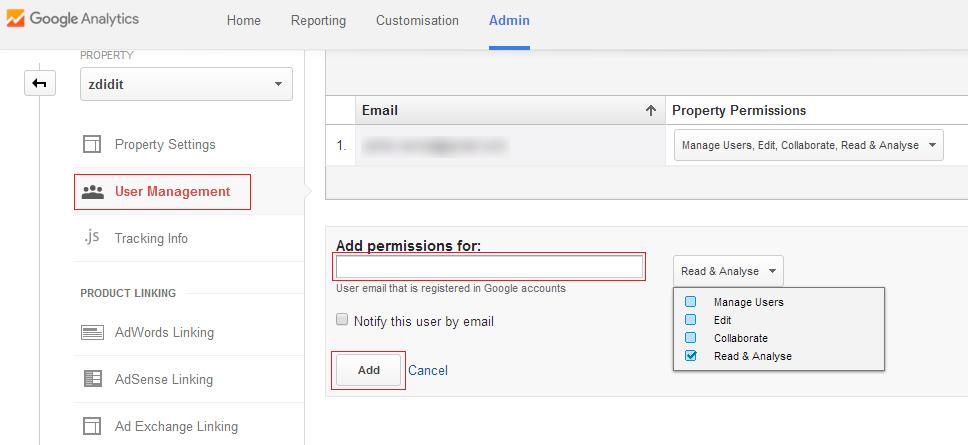How to let others use your Analytics account safely
Learn to let others use your Analytics Account
Google Analytics is one of the most prominent ways to track the viewers activity while they are on your website. This is an important part which most of the SEO companies and individuals use to correct or design new strategies for SEO. There are times when you have to give access to your Analytics account to others.
Specially if you hire anyone for the SEO or sometimes if you like to have a sponsorship, they like to view your Analytics to know the visitor demographics. At that time you will be thinking that you only have the option to give away your username and password to let them access Analytics, but your Google account is associated with other products too, so can be harmful for your privacy. But you have an option to let others use your Analytics account without giving away your username and password.
For this you have know about your Analytics account, Google have an option to get this thing sorted out. You have to know about the users and the roles that you can assign to your Analytics account.
Users and roles that let others use your Analytics account.
Before we go ahead you must note that Analytics account have the option where you can add another user and assign a role to it. With the role you the rights of the user is set, this way they can view your account with their own username and password and the limitations you have set.
Lets start with step by step tutorial on how you can let others use your Analytics account without compromising privacy. First you have to login to your Analytics account. Now when you are in, you have to go to Admin tab at top bar, After clicking this you will be displayed properties that you have listed in your Google Analytics account,
After selection of property you have to go to user management, you have to keep in notice that you have to select the website in the property, which you like to add a user to. You can also create a user for your whole analytic account, but for access to a specific website you have to create a user for that website only. So you have to click the user management under the property tab.
Now when you click the user management then you will see the emails that already have the permission to access the Analytics for property, below this there will a box where you have to enter the email of the user you like to add to the property. After adding you have to set the rights which are, manage users, edit,collaborate, Read & Analyse. By default read and analyse will be checked this most usable right if you like someone to only see your account and not able to make any changes.
With more rights like manage users they can do changes and even add more users or even remove them, with edit checked they can make changes in adding and deleting web properties, collaborate will let them create and share personal assets.
After setting the rights you have to check the box with notify this user by email option. Then hit add button. You are done you have added another user to your Analytics account safely.
Conclusion
This way you can let others use your Analytics account safely, and after the person are through with your Analytics account you can remove them too. This is also beneficial is you have a team like us working on a website, so rather than using one account everyone can use their own account to use the Google Analytics, and get the data they need for making the website better.
Also Read:
- Maximum number of adsense ads allowed on a web page
- Must read before applying for Google Adsense
- 3 Best free Heatmap plugins for WordPress
- Best free SEO plugin for WordPress
If you liked the post then please share it, and to ask a question or for starting a conversation use the comment section below.